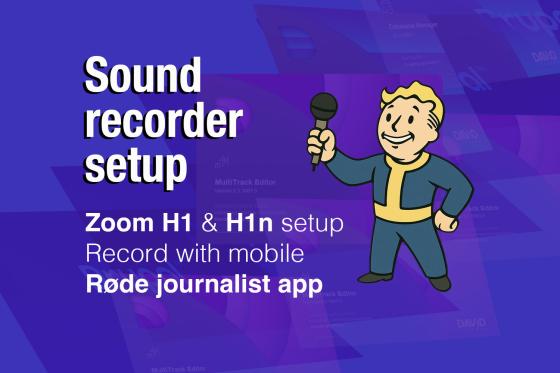Zoom H1, H1n and mobile recording setup
The essential steps to setting up your sound recording device for field recording
With ALL loaned sound recorders do the following
- Initilize the storage (format the memory, SD card, osv.)
- Set the correct date and time (DO NOT skip this step! Wrong date stamps on recordings will cause major problems for you when imported to the Digas system.)
- Set the recording format to WAV (Digas does not import most other formats)
- Turn on the LIMITER function (if it has one. This will prevent "sprengt lyd")
- Choose between AUTO LEVELS or Manual and enable it (See video for more details)
H1 Zoom Quick Start Guide (PDF)
Zoom H1 setup and recording
Zoom H1 / H1n Setup and recording basics
H1n Zoom Quick Start Guide (PDF)
Zoom H1n (more detailed setup and recording)
Transfering files from Zoom to Digas
Do NOT remove the SD card! Transfer using the USB cable and connect to the Digas PC. It will appear in the File Explorer as a USB minnepinne.
H1 and H1n have a slightly different method to establish a transfer connection. The H1 needs to be turn OFF before connecting to the PC, the newer H1n should be turned ON when connecting. The remaining steps for transfer are the same.
H1n & H1 USB transfer connection
Recording using mobile phone
Most modern mobile phones are good enough for audio recording of interviews and many in the branch have switched to this method already.
The best two recording apps (do not use the built in ones) are Voice Recorder Pro or Røde Reporter.
Both are gratis and available from Google Play and the App Store.
They each offer excellent recording functions. Choose the one that find best for you. (Røde Reporter is clean and basic, Voice Recorder Pro a little more detailed if you prefer to fine tune things.)
Mobile phone as a journalism recording tool (BBC)
Røde Reporter app setup and use
Voice Recorder Pro setup and use
PDF guide to using the Voice Recorder Pro app for audio recording.
Import og konvertering fra iPhone til Digas
Hvis du har ikke tatt opp i WAV format. Bruk OneDrive og Audacity* for import og konvertering av dine filer.
*Audacity konvertering trengs ikke hvis filene er allerede .WAV format fra Røde Reporter app