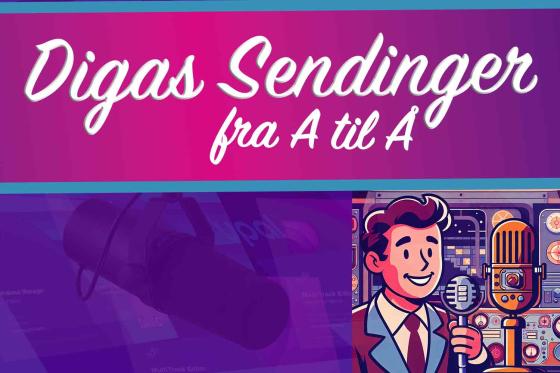Studio sendinger fra A til Å
Full guide to preparation, setup and execution of your sending or podcast.
BEFORE YOU START
Contact Ashley or Tine if you need help. There are a lot of steps involved in a sending. Being trained first will save you time and stress. This guide can then be used as a checklist and problem solver for your sending
Roadmap
Some or ALL of the following steps will be required for your podcast or sending
- Create a sending playlist
(DigaAIRange for playback in the Turboplayer sending app) - Add content to your playlist
- Correct sound levels for live and pre-recorded elements
(Obligatory) - Schedule your show for sending (Add to Turboplayer)
- What type of sending?
(Self run in one studio or two studios with one as a control room) - Prepare the studio
(Enable microphones, connect studios, setup mixer panels) - Turboplayer to run your show
- Record your show
- Connected studios: Studio 2 control room tools
(talk between two studios when they are connected, send to external speakers.)
1. Playlist for your show
A pen and paper list of what will happen and when is a good starting point. Will there be interviews and guests? Will you use pre-recorded content in your show from the database? Jingles and sound bumpers? Telephone interviews? When it is solid, create a Digas based playlist using the DigaAirRange app. This playlist will be used by the Turboplayer app to play your show.
2. Correct sound levels
All sound files used in your show must be "normalised" to identical level values to avoid wide variations in volume from sound file to sound file. DigaAirRange and Multitrack will get this done.
(Detailed guide COMING SOON)
3. What type of sending?
Self run show
The journalist will run Turboplayer, the mixer panel and be ON AIR, all run from ONE studio.
Studio 1 and Studio 2 can both run a solo sending.
Control room show
Studio 1 and 2 are connected, with Studio 2 as the production and technical control room. Studio 1 will be used by the ON AIR journalists and interview subjects. They will be able to see and follow the Turboplayer playlist, but not make any changes or control anything except headphone volume and wall mounted speaker volume.
Setup the Control room and Studio 1
4. Setup the studio for your show
Technical guide on setting up for each type of show
5. Inter studio communcation
How to talk and hear each other in a connected studio sending
(Detailed guide COMING SOON)
7. Record your show
Record with Digas for later playback and export
6.Turboplayer
Using Turboplayer to run your show playlist, play jingles and control timing